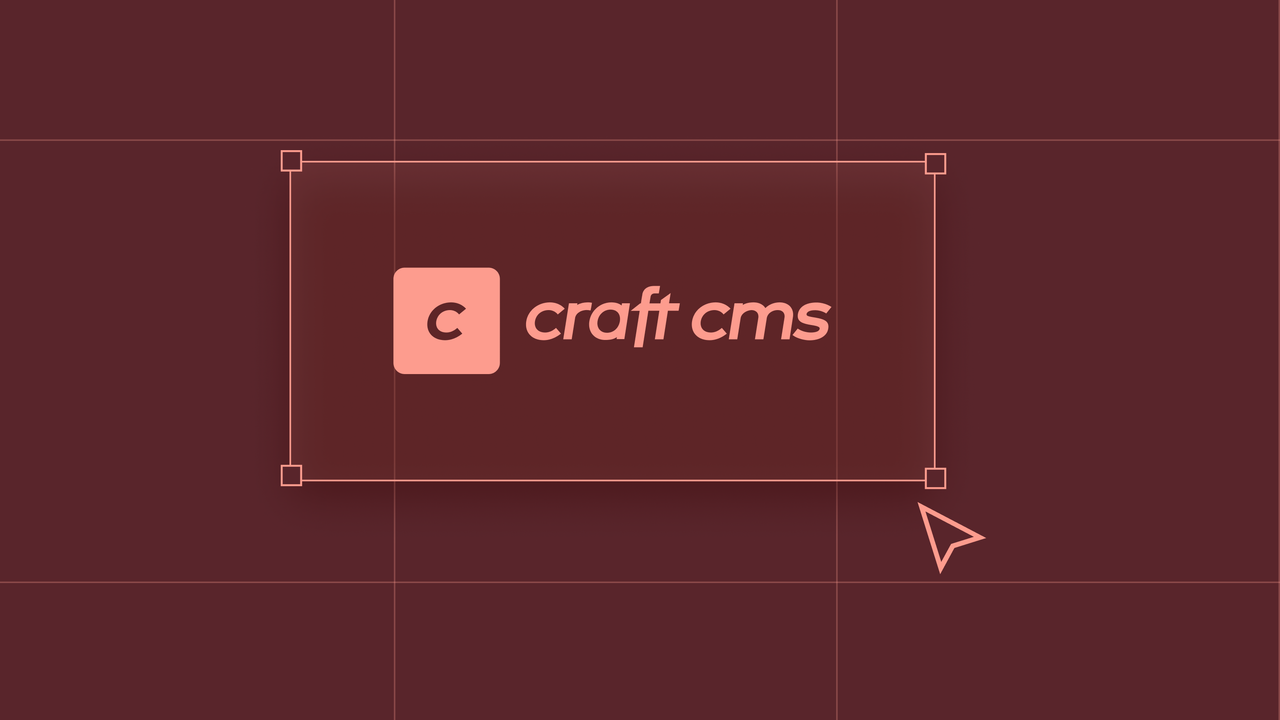
What the Craft?! – Why our clients love Craft CMS
Craft CMS is flexible, user-friendly, and provides a range of powerful features. And that is why, most importantly, our clients love it too. ❤️
July 29, 2021
We’ve been relying intensively on Figma as our main design (and more) tool for the last year… A year punctuated by lockdowns and steeped in the haze of remote working and other corona-caused consequences. As we collectively emerge from the fog, now seems like a great time to reflect on the experience and share our insights on this powerful tool.

Just like with any new tool, Figma posed a bit of a learning curve for us. The tool led to a significant shift in our workflow, causing some initial hesitation on the parts of a few of our designers.
Setting up a file system
The first challenge we needed to address was how to structure our Figma file system, which replaced our “traditional” Dropbox system. We create one project per client and use a simple naming convention based on the client’s name for easy searchability. Within a project, we typically use a different file for each phase: workshop and research, wireframing, visual design, etc. Cover pages, which are shown on the ‘recently viewed’ page, ensure that our files are the first thing we see when we open Figma at the start of our day.
Adapting our workflow to Figma
The whole team gains access to a shared library in Figma, making it a great way to create starter templates for projects – we made one to streamline our wireframing process. This approach means we don’t have to reinvent the wheel for each new project and guarantees a shared understanding of project elements and styles.
The verdict: yes – in a true digital office
The results are in and it’s obvious that Figma is great for designing in remote teams. Seeing your colleagues’ cursors move within the files – witnessing them work in real-time – makes Figma more than just a design tool. It becomes a digital office. Before Figma, we sat side by side, working on our own design files. Today, we work in our own environments but much more closely than ever before.

We’ve always done plenty of co-creation sessions – both internally and with clients. So, when Covid hit, we intuitively began tackling these sessions in Figma. We tried it out internally first, and even though we missed the scent of Sharpies and freshly stuck post-its, the digital approach definitely offered clear advantages.
Internally: sheer delight
In addition to doing away with illegible scribbles and falling posters, Figma opened up a whole new world for us that is perfectly compatible with group calls. Seeing colleagues’ changes and thought processes in real-time is refreshing. It’s simple to follow the screen of somebody who is presenting ideas and – there are always digital post-its to stick. Figma is planning on adding an audio call feature to further simplify workshops.
Externally: learning curves and administrative hassles
Unfortunately, the same experience didn’t pan out when working with clients the first time. For one, Figma is impossible to learn in a few minutes. Secondly, every participant needs an account to co-create, another delay and administrative obstacle. And finally, Figma gets expensive when you need everybody to have edit rights.
The verdict: a bit overqualified
Although we experimented with comments, which worked somewhat, we opt instead to use other solutions for client co-creation sessions, as they’re simpler, cheaper to share and offer all the functionality we need. But for in-house sessions, Figma is our tool of choice.

Seeing as how we pretty much exist in Figma, it seemed natural to use the tool to present to our clients. We used to rely on Keynote, which came with some disadvantages: Apple OS only, no real-time collaboration and complex setup, to name a few. Google Slides came next, but it’s next to impossible to properly align two objects. Unacceptable!
Same story as co-creation
Figma has impressive capabilities (no bitmaps required, easy scrolling, universal visual design, super-fast, real-time collaboration), but we ran into similar obstacles as we did with the client presentation exercise. It takes some time to learn, and you’ll pay extra for edit rights.
A big hit with the internal team
However, internally, making presentations in Figma worked so well that we even created our own playbook. This internal document explains our way of working and serves as a powerful tool for the onboarding of newcomers. It’s also slowly replacing other tools, like Drive and Dropbox; there’s just no need to pay for them all when one tool will do it.
The verdict: great for ultra-fancy, too much for standard presentations
You can’t beat Figma for utterly fantastic presentations with all the bells and whistles. But for most run-of-the-mill presentations, like sales pitches, most of its advantages go unused.
In short, Figma isn’t just an extremely useful and powerful design tool – it has become a digital office in which we organise our work and interact with colleagues and clients. Exploring the potential uses of Figma has made us more skilled in the tool and helped us understand how to further optimise our workflow. However, it’s a bit much (in terms of learning curve and price tag) for customer co-creation sessions, and definitely overqualified for standard presentations.
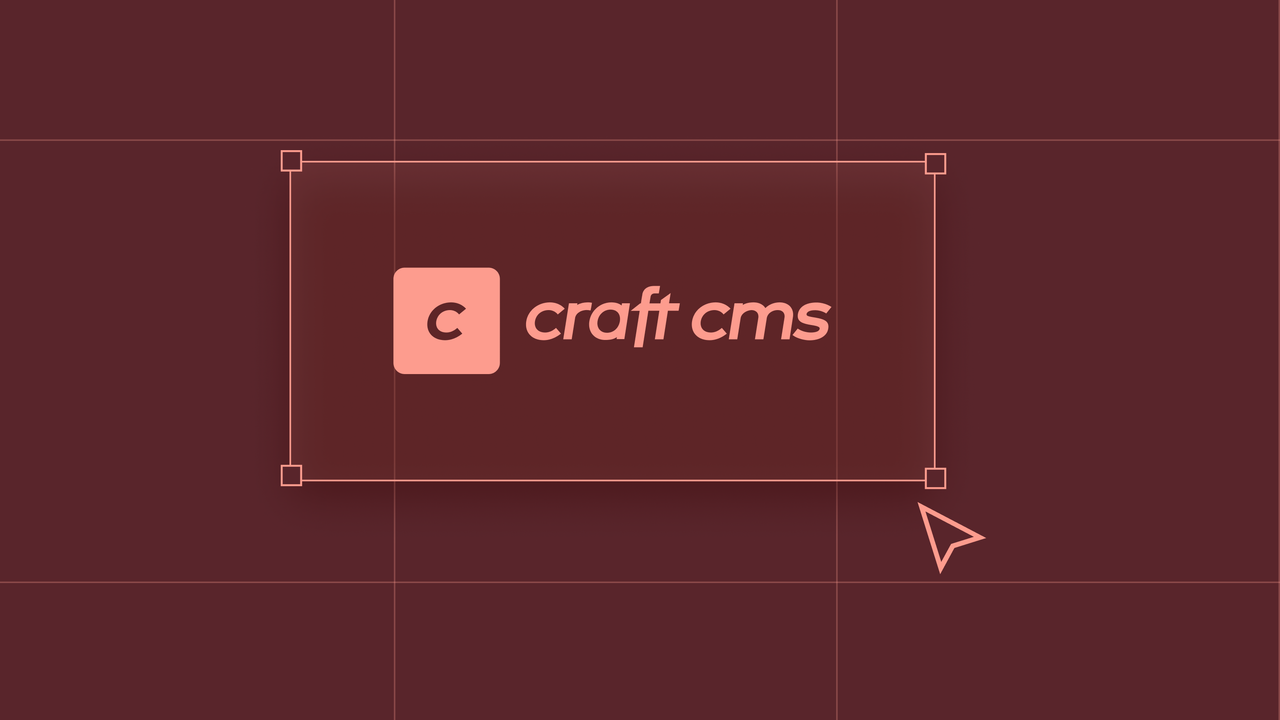
Craft CMS is flexible, user-friendly, and provides a range of powerful features. And that is why, most importantly, our clients love it too. ❤️
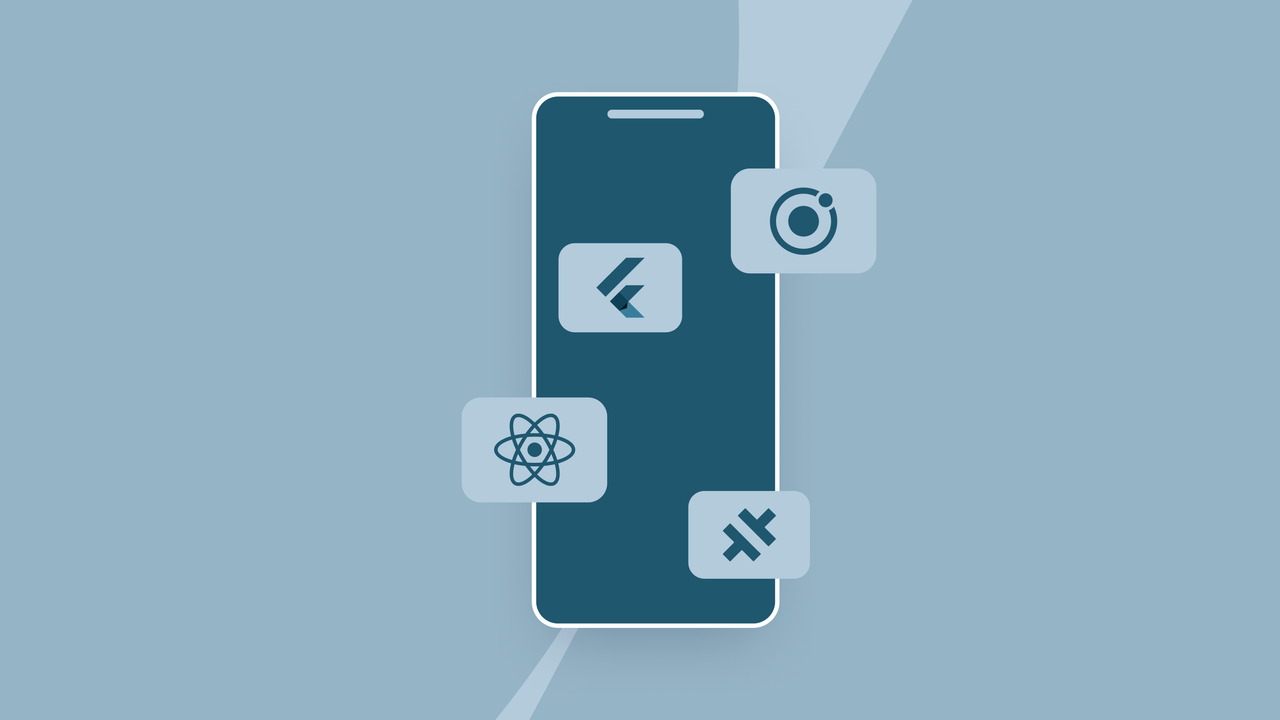
When creating a mobile app, an important decision we make early on is which framework to use as the foundation of the project. This involves choosing between developing a native app or a hybrid app. But what exactly is the difference?